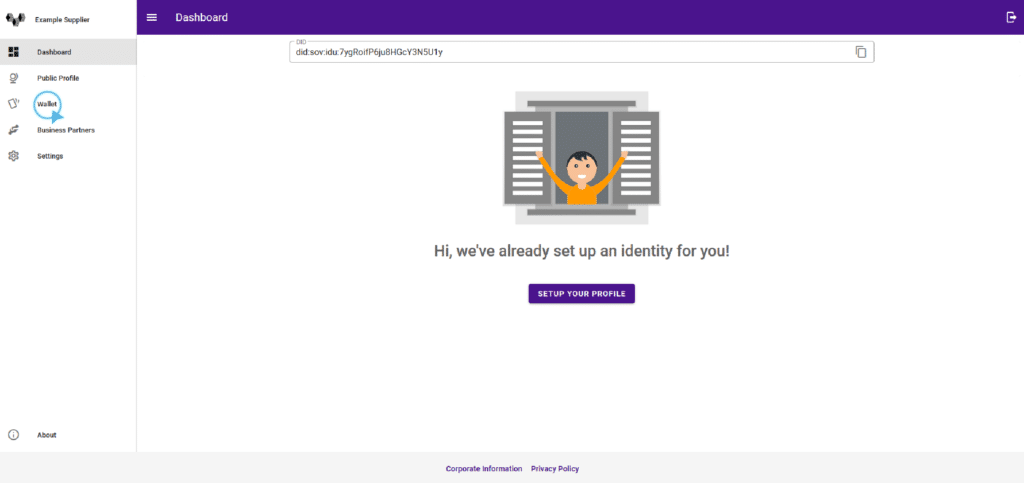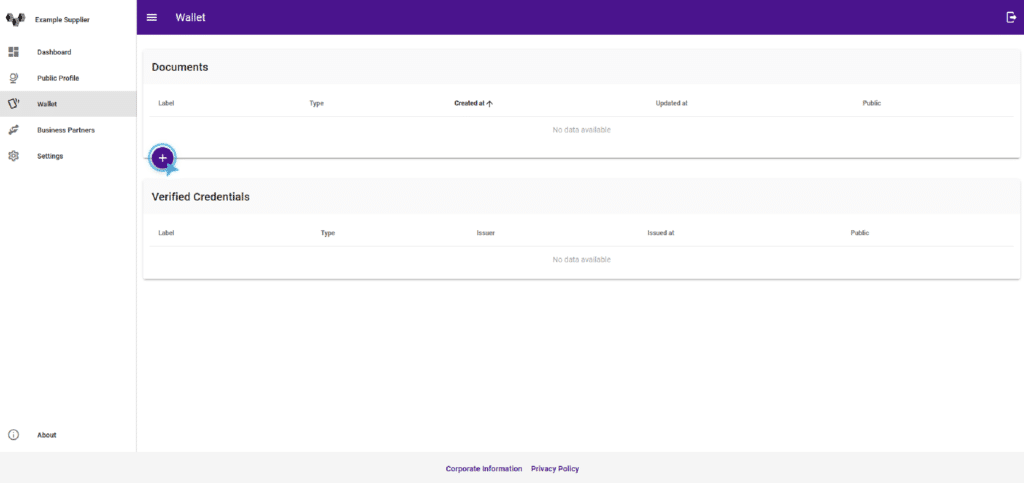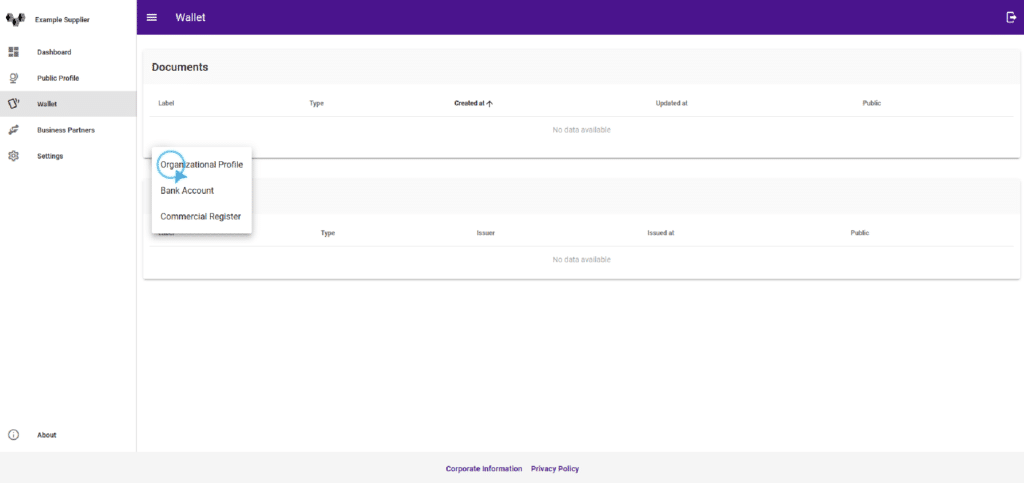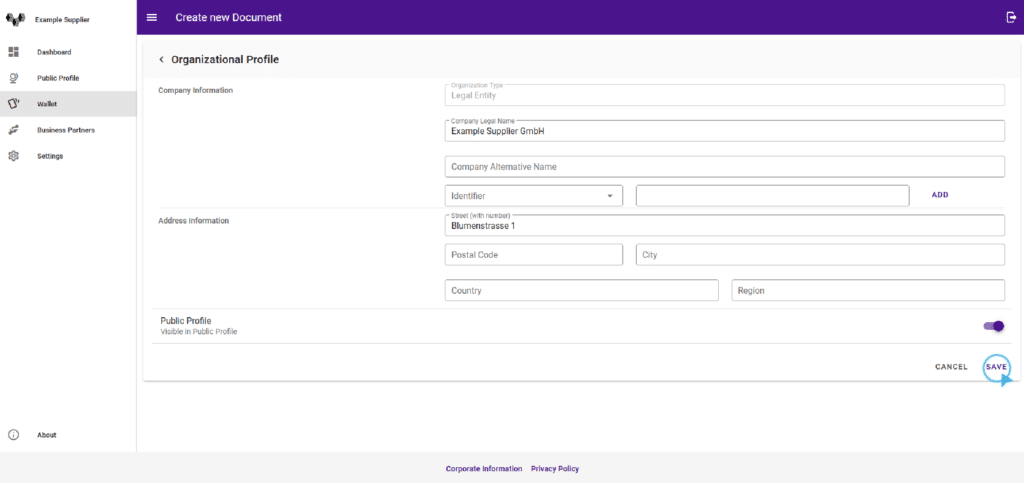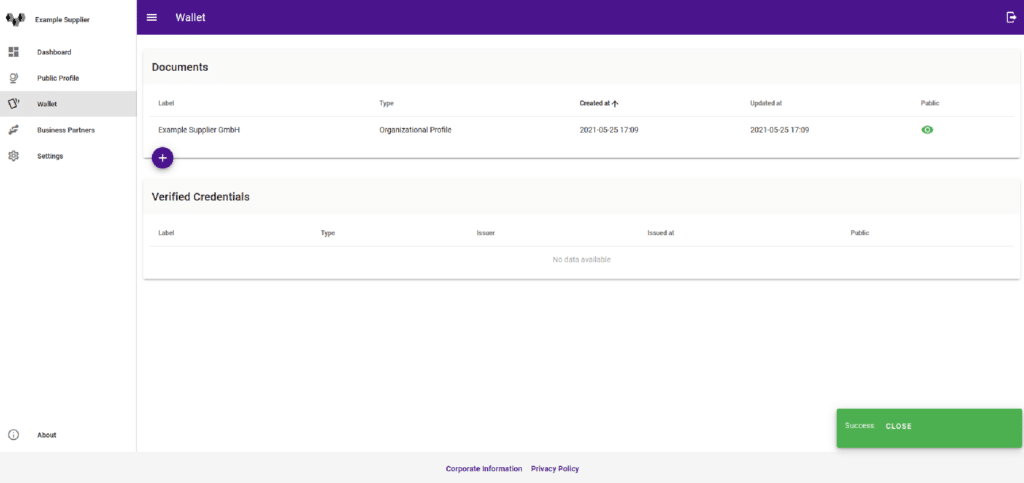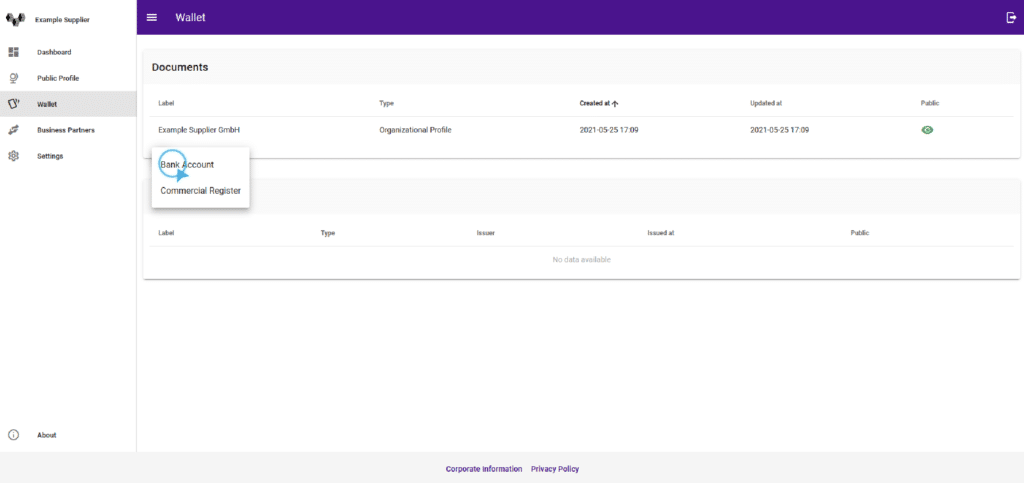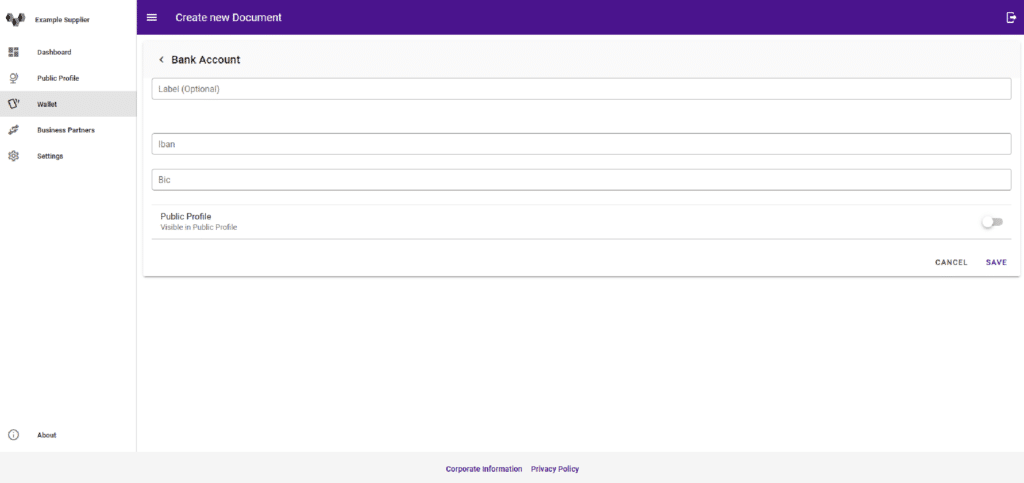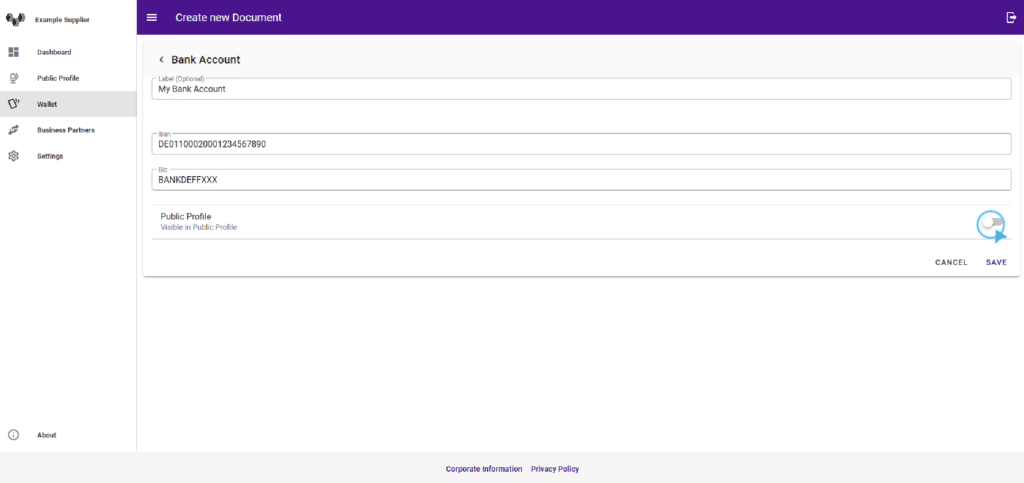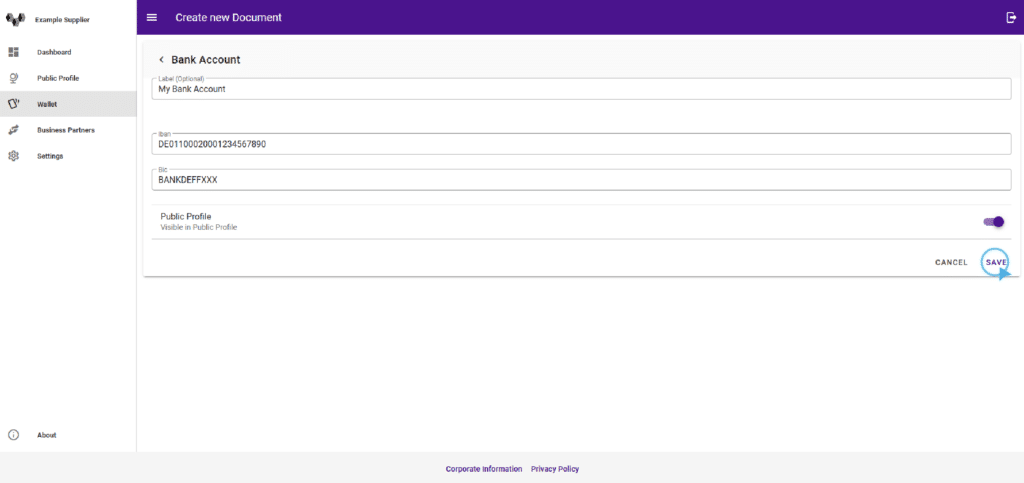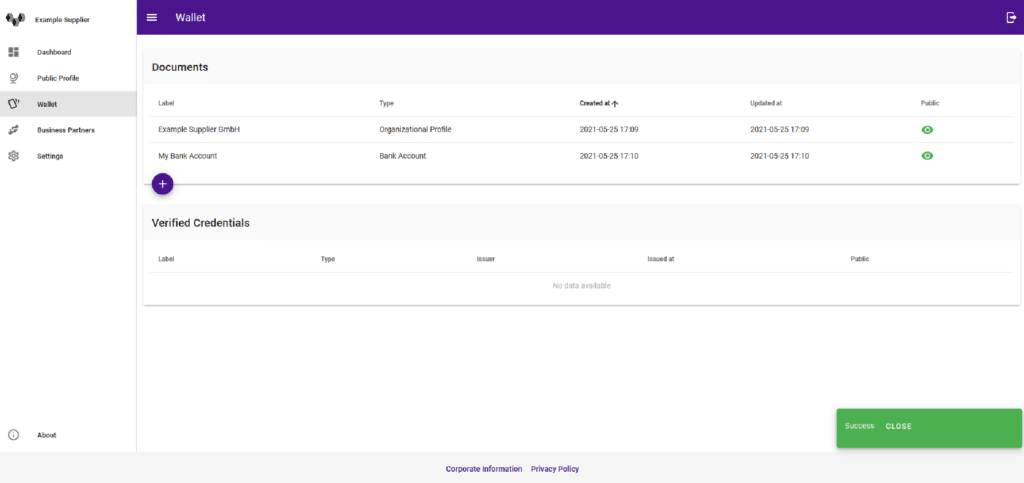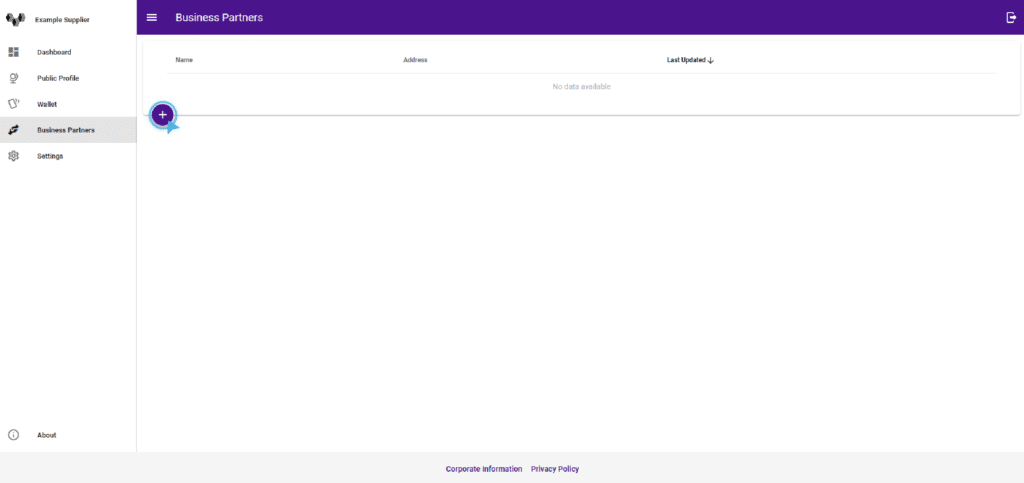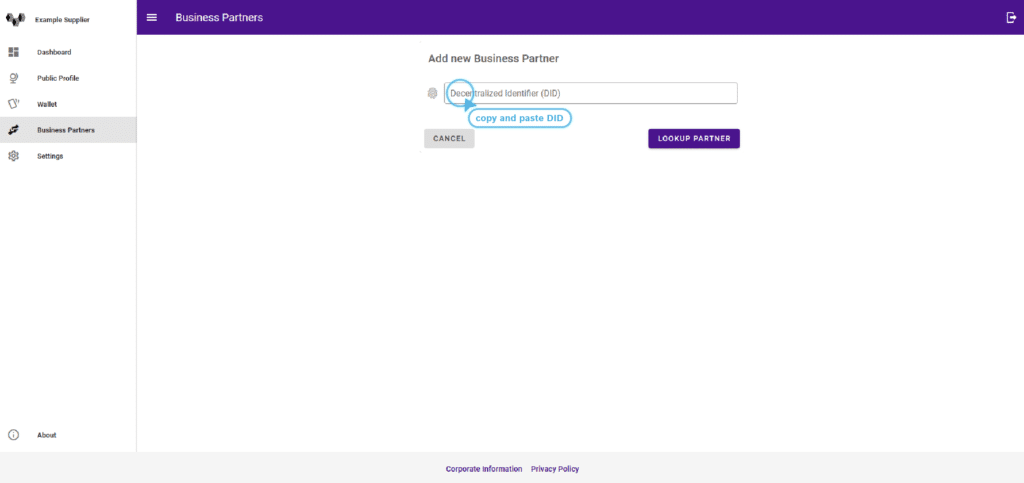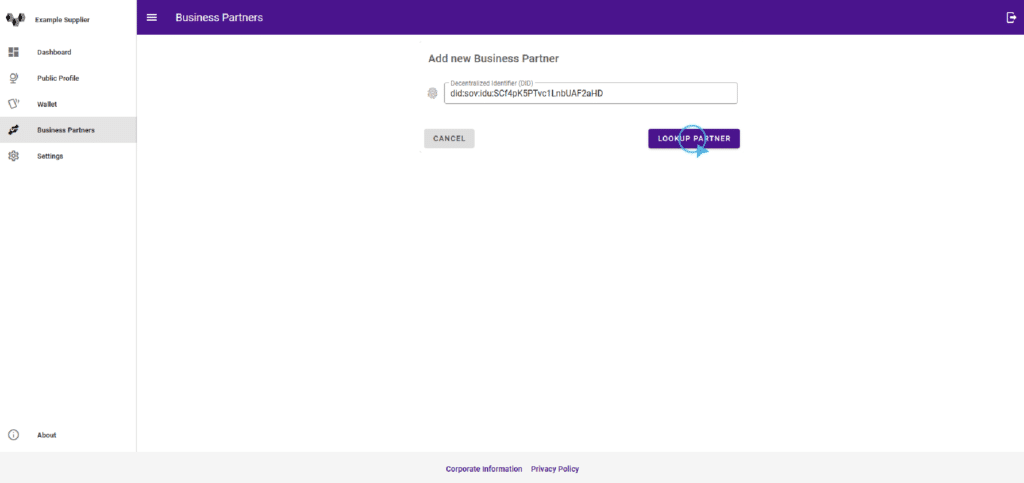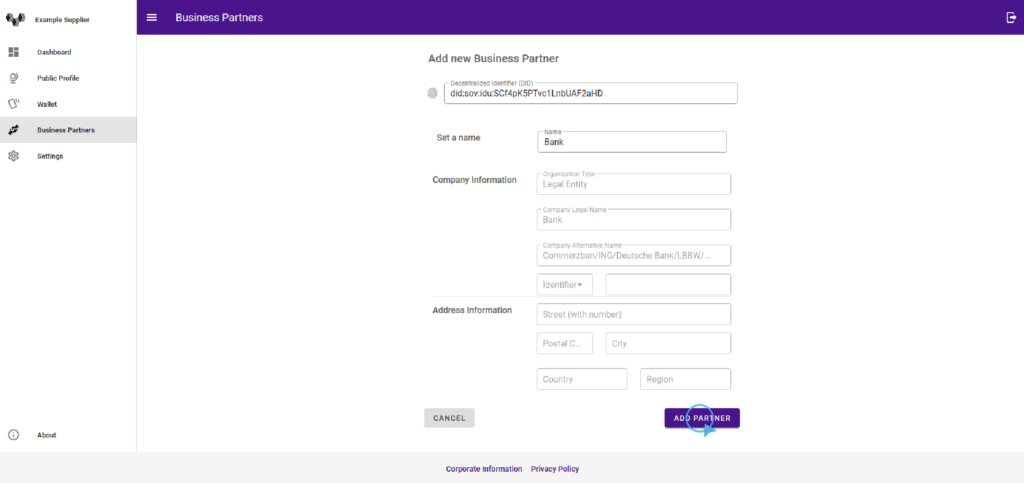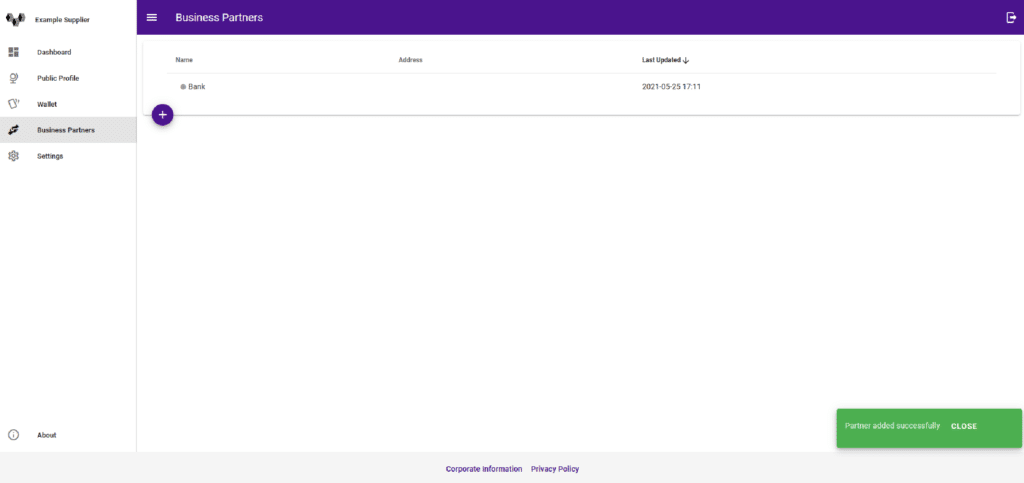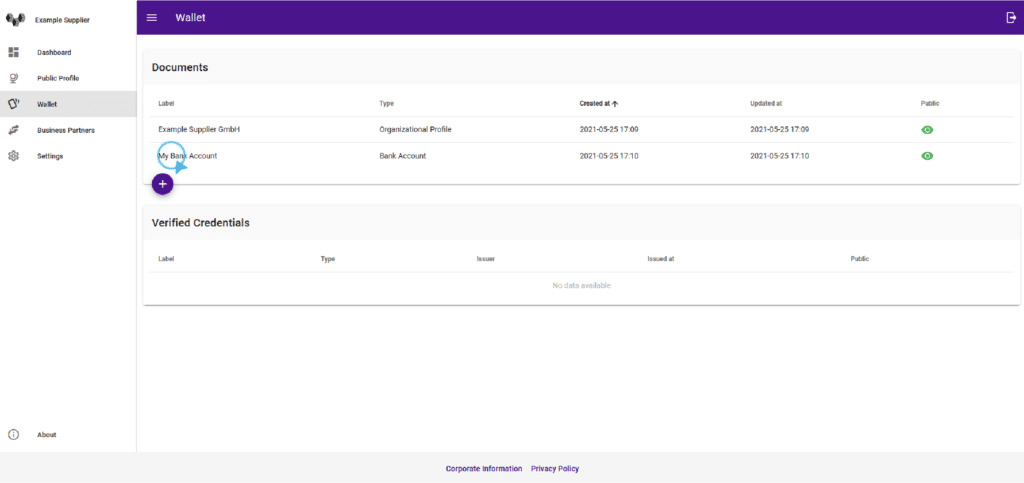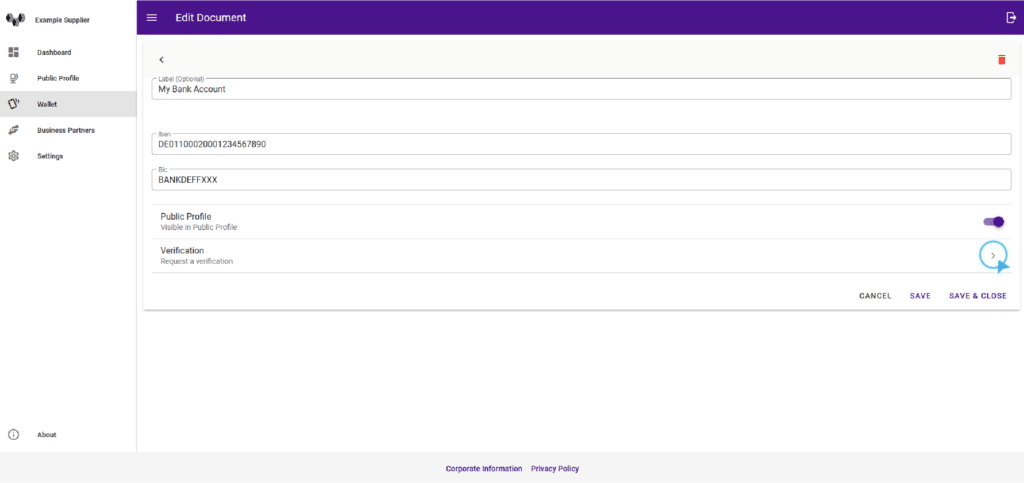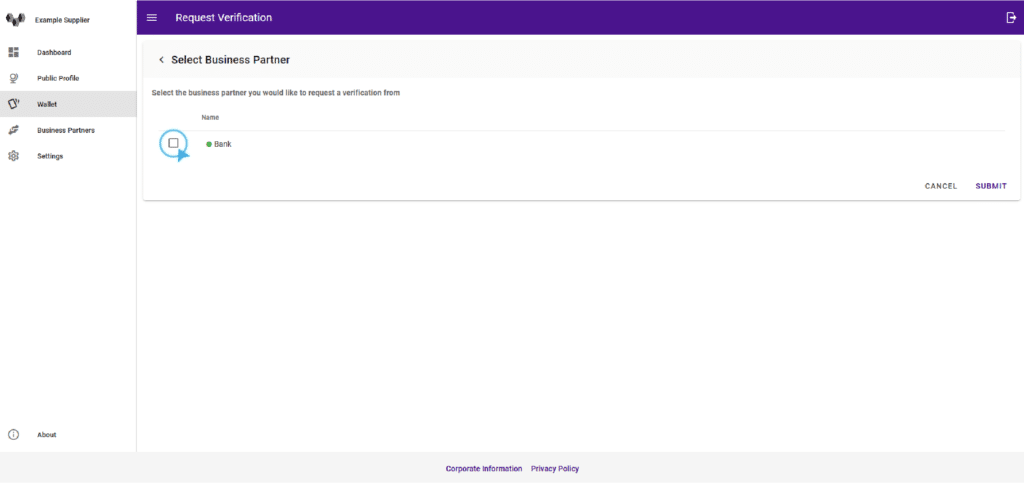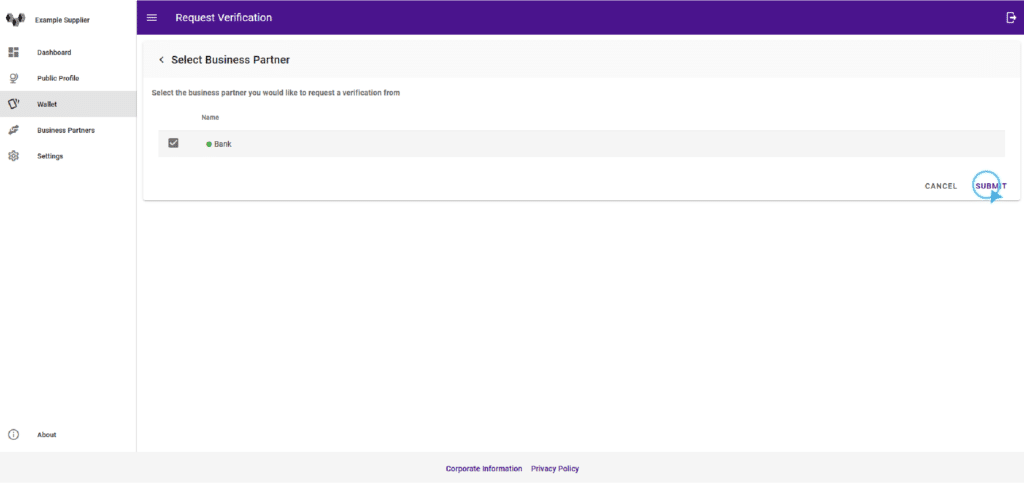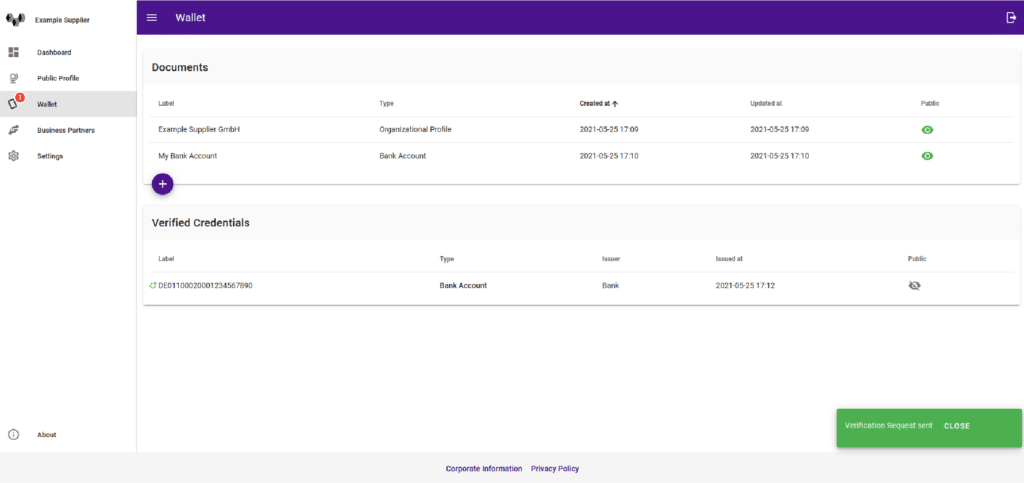Demo Scenario
Thank you for your interest in the Business Partner Agent! In the email you received from us, you will find the access data for a test instance of the Business Partner Agent. Here are the steps to test the features.
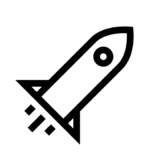
Are you ready?
- You got all links to your BPA test instances?
- You ‘ve received your login credentials?
- Please check whether the test instances provided work and whether you can log in.
In case of any problem, please contact: moritz.kaminski@ch.bosch.com
Let’s go…
You are in the role of a supplier and would like to make your verified bank details available to your customers.
First navigate to the address of the “supplier” that you received in the e-mail and log in with the associated access data.
As a supplier, at first you need a public profile that is available to your business partners, e.g. customers.
Step 4: Fill in your organization’s master data.
Attention: The data is going to be publicly available. You agree to not publish personal data or private or secret data.
Then click on “Save”.
Next, you can add your bank account to your public profile so that the bank information is available to your business parters, e.g. customers.
Step2: Fill in your bank account information.
Attention: The data is going to be publicly available. You agree to not publish personal data or private or secret data.
In order to get the bank account verified, you need your bank as a business partner. In this step, you’ll add a bank as a business partner.
Step 2: You will see a text input field where you can fill in the bank’s DID. Paste did:sov:iil:M6Mbe3qx7vB4wpZF4sBRjt (in case you’re working with the IDunion Test Network use did:sov:idu:SCf4pK5PTvc1LnbUAF2aHD)in the DID Box. This is the DID of your bank.
After having added the bank as a business partner, you can now get your bank account verified by the bank.